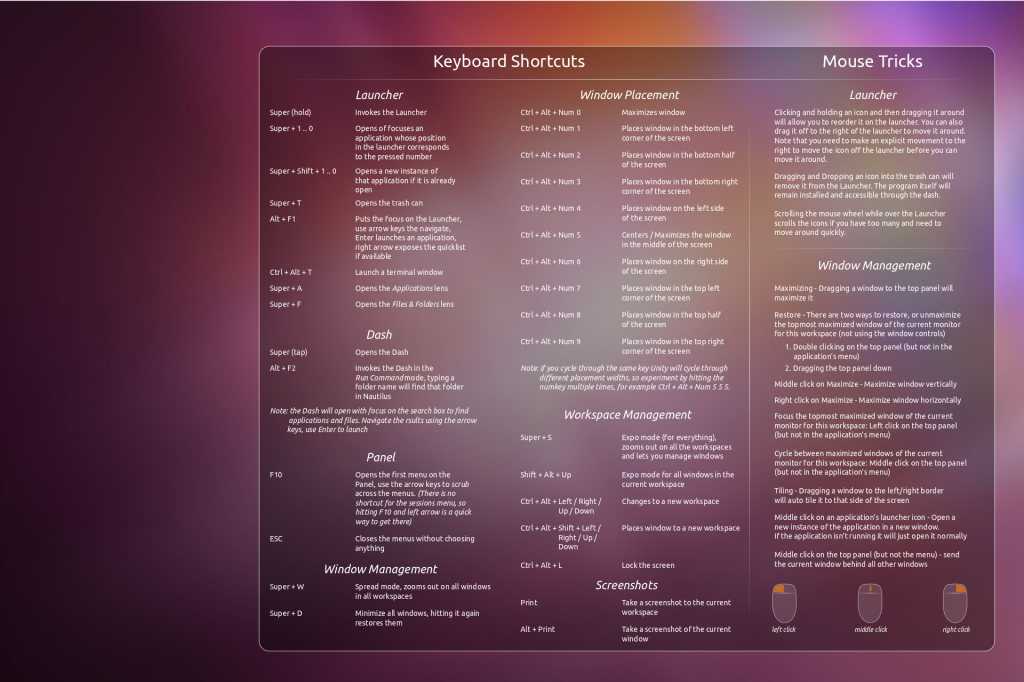Upgrade to Debian Squeeze if you have some Linux experience this upgrade should be fairly straight forward. Please read everything and do not skip steps unless you know what you are doing. You may be left with a system that will not boot. Please also consult the official Debian upgrade guide if you run into any problems or conflicts:
Debian upgrade guide
Create a list of installed packages and check the list for deinstalled packages this is an optional step to make sure you have a clean system:
uninstall=$(dpkg --get-selections > /root/package.list.lenny ; cat /root/package.list.lenny | grep deinstall |awk {'print $'1}) ; aptitude purge $uninstall
Check for half installed packages:
dpkg --audit
Remove Backuports and APT Pinnings Check for non debian sources and change them to the squeeze repo if available
Replace lenny entries with squeeze replace volitile with squeeze-updates:
Also make sure to add non-free and contrib in case your server needs the firmware-linux-nonfree package. This is a example sources list for squeeze if you live in Germany:
############################################################
deb http://ftp.hosteurope.de/pub/linux/debian/ squeeze main contrib non-free
deb-src http://ftp.hosteurope.de/pub/linux/debian/ squeeze main contrib non-free
deb http://security.debian.org/ squeeze/updates main contrib non-free
deb-src http://security.debian.org/ squeeze/updates main contrib non-free
deb http://ftp.hosteurope.de/pub/linux/debian/ squeeze-updates main contrib non-free
deb-src http://ftp.hosteurope.de/pub/linux/debian/ squeeze-updates main contrib non-free
#############################################################
Update sources:
apt-get update
Check to see if you have sufficient disk space:
apt-get -o APT::Get::Trivial-Only=true dist-upgrade
Preform a minimal System Upgrade:
apt-get upgrade
Install the new kernel important otherwise your system may not boot because of the new udev version choose your kernel:
apt-get install linux-image-2.6-amd64
This would install the 64bit Debian Kernel
Check the Kernel Install:
dpkg -l "linux-image*" | grep ^ii
Upgrade udev:
apt-get install udev
If you see any firmware warnings make sure to install the firmware-linux-nonfree or the firmware-linux package before you reboot:
apt-get install firmware-linux-nonfree
or
apt-get install firmware-linux
Preform a system Upgrade or full upgrade:
apt-get dist-upgrade
Change init scripts to inssrv this is normally done automatically:
dpkg-reconfigure sysv-rc
Reboot the system
After first reboot Install Grub 2 to MBR:
upgrade-from-grub-legacy
rm -f /boot/grub/menu.lst*
Clean up and remove downloaded packages removing the downloaded packages is a optional step:
apt-get autoremove
rm -f /var/cache/apt/archives/*.deb
This step is also optional remove obsolete packages with deborphan helps to keep your system clean:
install deborphan:
apt-get install deborphan
Use deborphan to remove obsolete packages check the list first:
deborphan --guess-all
Then remove the obsolete packages:
deborphan --guess-all | xargs aptitude -y purge
Thats it you should have a clean system running Debian Squeeze